How to Up Revise a procedure?
Up revising procedures
To begin, please log in as an administrator, ensuring that you have the appropriate permissions to access the necessary features.
Proceed to the Digital Procedures section located within the ‘Learning, Skills & Compliance’ area of the platform.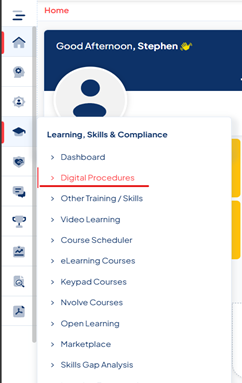
Click on the icon on the relevant procedure.

To initiate the update process, locate and click on the red 'Up Revise' button positioned at the top right corner of the procedure. This action will allow you to advance the procedure to its next version.
When you reach this stage, you will be given two choices regarding how to handle the training requirements. Option 1 entails that all individuals who have previously completed the training will be required to undertake it again. Option 2 only those employees who have not yet completed the training will have to engage with the new version.
Please complete the necessary fields if updates are required, and make sure that the Revision value for the New procedure exceeds that of the Existing Procedure. Additionally, feel free to include any supporting documents that may be relevant.
In the Procedure Approvers Tab, you have the opportunity to designate a 'Procedure Approver' who will be responsible for reviewing and approving the up-revised procedure. To complete the creation of the New Procedure, simply click on the 'Submit for Approval' button.
To ensure that the Up Revised Procedure is visible in the Live procedures, the Procedure Approver must take action by clicking on the eye icon associated with the procedure awaiting approval. This will allow them to change the Procedure Status to 'Live Procedure'. Then click 'Save Updates' to complete the changes.