How to refresh a Procedure?
Refreshing Procedures
To begin, please log in as an administrator, ensuring that you have the appropriate permissions to access the necessary features.
Proceed to the Digital Procedures section located within the ‘Learning, Skills & Compliance’ area of the platform.
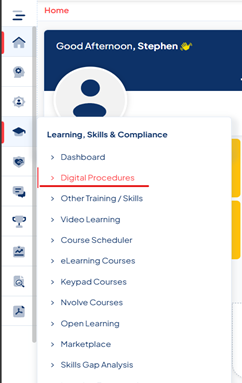
Click on the icon on the relevant procedure.

Click on the 'Show More' button to expand the options, and then proceed by selecting the 'Refresh' button. 
In the subsequent pop-up window, please choose the employees for whom you wish to refresh the procedure by marking the check boxes adjacent to their names. Alternatively, you have the option to select all employees at once by clicking the check box located in the header of the table. After selecting the employees you wish to refresh, kindly click on the red "Refresh" button to proceed. 
Please confirm your intention to refresh. This action will transition all training statuses marked as Completed or Expired to the Grace Period status. 