How to generate a QR code for a procedure
Generating QR codes for procedures
To begin, please log in as an administrator, ensuring that you have the appropriate permissions to access the necessary features.
Proceed to the Digital Procedures section located within the ‘Learning, Skills & Compliance’ area of the platform.
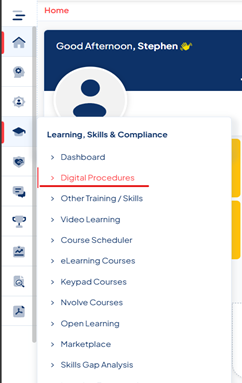
Click on the icon on the relevant procedure.

Select the 'Show More' button, and then choose the 'Generate QR code' option from the menu.

This action will present the QR code associated with the procedure, along with an option to download it. You can conveniently scan this QR code using the QR scanner available in the Nvolve app on your tablet or mobile device.
