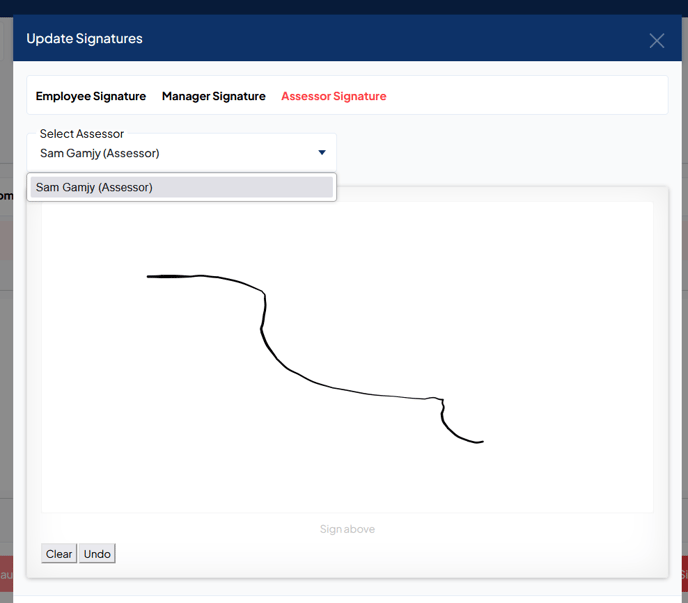Adding Third Signature Users
To start the process of setting up a third signature user, please log in to the platform with your admin credentials.
After logging in, locate and click on the "Management Users" button positioned at the top of the page.
 On the Management Users page, please locate and select the 'Third Signatures Users' button.
On the Management Users page, please locate and select the 'Third Signatures Users' button. 
If you have not yet established any third signature users, the first step will be to create the necessary roles. Navigate to the Third Signature Users page and select the Roles option, where you can proceed to define your role.

At this point, please enter the Role Description and then click on "Save Updates" to save the role. Once completed, click on "Close" to exit the role creation interface.

Subsequently, please click on the "New User" option located on the Third Signature Users page. 
Please provide the user's name, select the appropriate role from the drop-down menu, and then click on "Save Updates" to confirm your changes.